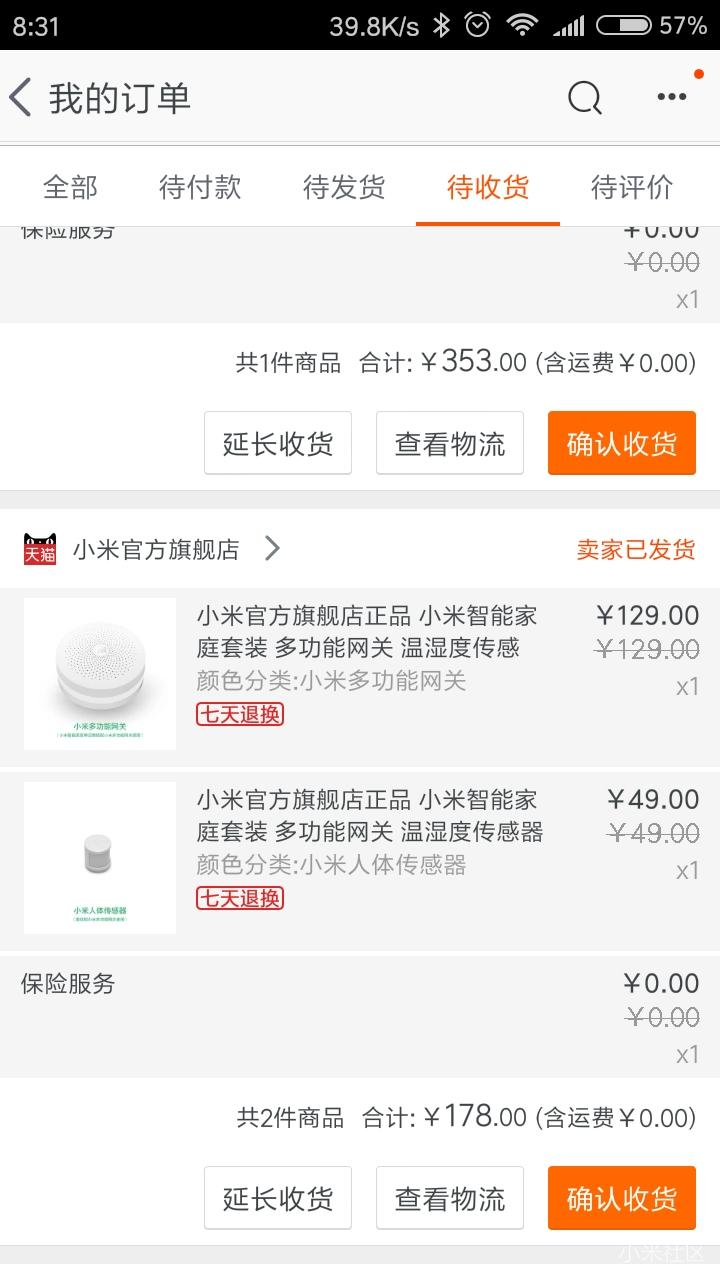搜索到
124
篇与
无分类
的结果
-
-
ubuntu打开eclipse提示jdk环境变量缺失报错的解决 Ubuntu在安装完eclipse后打开有时会遇到找不到jdk环境变量的错误:A Java RunTime Environment (JRE) or Java Development Kit (JDK) must be available in order to run Eclipse. No java virtual machine was found after searching the following locations 解决方案如下:1. 进入eclipse,打开终端 2. mkdir jre 3. cd jre 4. ln -s /usr/lib/jvm/jdk1.7/bin bin --(你的JDK目录)
-
酷炫的CSS技巧 1. 黑白图像这段代码会让你的彩色照片显示为黑白照片img.desaturate { filter: grayscale(100%); -webkit-filter: grayscale(100%); -moz-filter: grayscale(100%); -ms-filter: grayscale(100%); -o-filter: grayscale(100%); } 2.页面顶部阴影下面这个简单的 css3 代码片段可以给网页加上漂亮的顶部阴影效果body:before { content: ""; position: fixed; top: -10px; left: 0; width: 100%; height: 10px; -webkit-box-shadow: 0px 0px 10px rgba(0,0,0,.8); -moz-box-shadow: 0px 0px 10px rgba(0,0,0,.8); box-shadow: 0px 0px 10px rgba(0,0,0,.8); z-index: 100; } 3.所有一切都垂直居中要将所有元素垂直居中, 注意:在IE11中要小心flexbox。html, body { height: 100%; margin: 0; } body { -webkit-align-items: center; -ms-flex-align: center; align-items: center; display: -webkit-flex; display: flex; } 4.文本渐变文本渐变效果h2[data-text] { position: relative; } h2[data-text]::after { content: attr(data-text); z-index: 10; color: #e3e3e3; position: absolute; top: 0; left: 0; -webkit-mask-image: -webkit-gradient(linear, left top, left bottom, from(rgba(0,0,0,0)), color-stop(50%, rgba(0,0,0,1)), to(rgba(0,0,0,0))); } 5.禁用鼠标事件CSS3 新增的 pointer-events 让你能够禁用元素的鼠标事件,例如,一个连接如果设置了下面的样式就无法点击了。.disabled { pointer-events: none; } 6.模糊文本简单但很漂亮的文本模糊效果.blur { color: transparent; text-shadow: 0 0 5px rgba(0,0,0,0.5); }
-
![【双11我购买的米家产品】网关在手,智能无忧]() 【双11我购买的米家产品】网关在手,智能无忧 智能家居与物联网的概念正在普及,小米在自家的智能生态中又做的如何?今天就由我来评测下小米多功能网关(升级版)+小米人体传感器的组合。经历了双十一的剁手,产品到手,上图。然后就是开始迫不及待的拆箱使用,建议大家在使用前阅读下产品说明书,免得不知所措。-------上面都是废话,我是分割线-----------关于智能网关: 1.建议放到高处(吊顶),虽然上面有个按钮(其实在平常使用中基本不需要操作),这样可以避免被孩子玩坏或者意外撞坏。 2.家里没装修的建议在吊顶上装个插座,便于挂载智能设备(摄像头等) 3.智能网关声音较大,记得设置声音小点,免得吓着老人或者影响邻居(我把音量设置在20左右感觉可以) 4.智能网关应该处于家庭中心位置或者在其他传感器设备网络的中心。 关于人体传感器: 1.选择合适的位置,我放的位置正好可以探测到我回家,以及走廊有人活动。 2.选择合适的位置(重复+重要) 3.人体传感器的探测区域如图 个人觉得这个设计只能正放在桌子上,我其实想放在吊顶上,但是底朝上的探测范围就不对了(这个要是小米官方能有不同方向的版本选择就好了) 4.传感器在开始配对的时候探测比较活跃,过一阵子后会一分钟探测一次(为了省电,要工作两年呢),所以会出现人走过没有探测到的现象。 我的智能家庭玩法: 1.联动触发-智能照明: 晚上下班回家,或者家人夜晚上卫生间,在照明度不好的时候,通过人体传感器与智能网关的联动,自动打开智能网关的照明灯。 2.自动化任务-闹铃:我周一9点上班,周二到周五是8点上班,我希望提前一个小时让网关播放铃音然后开启音乐广播。 3.自动化任务-凌晨警戒:在凌晨0:00如果人体传感器5分钟内没有探测到人,就开启警戒模式(防贼) 我的智能场景设置: 回家:小米多功能网关(关警戒模式) > 5秒后 > 小米多功能网关(播放电台) 离家:小米多功能网关(暂停电台) > 5秒后 > 小米多功能网关(开警戒模式) 起床:小米多功能网关(关警戒模式)> 5秒后 > 小米多功能网关(播放播放指定铃音,音量20) > 30秒后 > 小米多功能网关(播放电台) 睡觉:小米多功能网关(暂停电台)> 5秒后 > 小米多功能网关(开警戒模式) 我的自动化: 起床-周一:[满足所有条件时]定时|周一8:00 > [执行以下结果]执行指定场景|起床 起床-周二/五:[满足所有条件时]定时|周一7:00 > [执行以下结果]执行指定场景|起床 凌晨警戒:[满足所有条件时]定时|每天0:00 & 人体传感器 | 2分钟无人移动> [执行以下结果]执行指定场景|睡觉 这样的设置就感觉很实用了,每天凌晨自动开启警戒,早上伴随着悠扬的电台叫你起床并解除警戒。额。。忘记说为什么我要加5秒的延时了,因为我发现要是把关警戒并且开电台等多指令一起执行的时候,网关会丢失一些指令(开了电台却不关警戒等),希望小米的开发人员能解决下这个问题。此文完结!谢谢大家阅读!
【双11我购买的米家产品】网关在手,智能无忧 智能家居与物联网的概念正在普及,小米在自家的智能生态中又做的如何?今天就由我来评测下小米多功能网关(升级版)+小米人体传感器的组合。经历了双十一的剁手,产品到手,上图。然后就是开始迫不及待的拆箱使用,建议大家在使用前阅读下产品说明书,免得不知所措。-------上面都是废话,我是分割线-----------关于智能网关: 1.建议放到高处(吊顶),虽然上面有个按钮(其实在平常使用中基本不需要操作),这样可以避免被孩子玩坏或者意外撞坏。 2.家里没装修的建议在吊顶上装个插座,便于挂载智能设备(摄像头等) 3.智能网关声音较大,记得设置声音小点,免得吓着老人或者影响邻居(我把音量设置在20左右感觉可以) 4.智能网关应该处于家庭中心位置或者在其他传感器设备网络的中心。 关于人体传感器: 1.选择合适的位置,我放的位置正好可以探测到我回家,以及走廊有人活动。 2.选择合适的位置(重复+重要) 3.人体传感器的探测区域如图 个人觉得这个设计只能正放在桌子上,我其实想放在吊顶上,但是底朝上的探测范围就不对了(这个要是小米官方能有不同方向的版本选择就好了) 4.传感器在开始配对的时候探测比较活跃,过一阵子后会一分钟探测一次(为了省电,要工作两年呢),所以会出现人走过没有探测到的现象。 我的智能家庭玩法: 1.联动触发-智能照明: 晚上下班回家,或者家人夜晚上卫生间,在照明度不好的时候,通过人体传感器与智能网关的联动,自动打开智能网关的照明灯。 2.自动化任务-闹铃:我周一9点上班,周二到周五是8点上班,我希望提前一个小时让网关播放铃音然后开启音乐广播。 3.自动化任务-凌晨警戒:在凌晨0:00如果人体传感器5分钟内没有探测到人,就开启警戒模式(防贼) 我的智能场景设置: 回家:小米多功能网关(关警戒模式) > 5秒后 > 小米多功能网关(播放电台) 离家:小米多功能网关(暂停电台) > 5秒后 > 小米多功能网关(开警戒模式) 起床:小米多功能网关(关警戒模式)> 5秒后 > 小米多功能网关(播放播放指定铃音,音量20) > 30秒后 > 小米多功能网关(播放电台) 睡觉:小米多功能网关(暂停电台)> 5秒后 > 小米多功能网关(开警戒模式) 我的自动化: 起床-周一:[满足所有条件时]定时|周一8:00 > [执行以下结果]执行指定场景|起床 起床-周二/五:[满足所有条件时]定时|周一7:00 > [执行以下结果]执行指定场景|起床 凌晨警戒:[满足所有条件时]定时|每天0:00 & 人体传感器 | 2分钟无人移动> [执行以下结果]执行指定场景|睡觉 这样的设置就感觉很实用了,每天凌晨自动开启警戒,早上伴随着悠扬的电台叫你起床并解除警戒。额。。忘记说为什么我要加5秒的延时了,因为我发现要是把关警戒并且开电台等多指令一起执行的时候,网关会丢失一些指令(开了电台却不关警戒等),希望小米的开发人员能解决下这个问题。此文完结!谢谢大家阅读! -
-
一步一步搭建docker+hadoop平台(3) 启动hadoop容器docker run -itd --net=hadoop -p 50070:50070 -p 8088:8088 -p 8020:8020 --name hadoop-master --hostname hadoop-master -v /data:/mnt kiwenlau/hadoop:1.0 进入hadoop容器docker exec -it hadoop-master bash 停止hadoop再启动$HADOOP_HOME/sbin/stop-all.sh $HADOOP_HOME/sbin/start-all.sh
-
python的wechat机器人框架-werobot 安装werobotpip install werobotwerobot githubhttps://github.com/whtsky/WeRoBotwerobot 文档https://werobot.readthedocs.io/zh_CN/latest/index.html示例代码 wechat.py# -*- coding: utf-8 -*- import werobot robot = werobot.WeRoBot(token='tokenhere', enable_session=True) @robot.subscribe def subscribe(message): return 'Hello My Friend!' @robot.unsubscribe def unsubscribe(message): return 'Hello My Friend!' @robot.text def text(message, session): last = session.get("last", None) if last: return last session["last"] = message.content return '这是你第一次和我说话' @robot.filter("帮助") def show_help(message): return """ 帮助 XXXXX """ @robot.click def click(message): if message.key == "abort": return "I'm a robot" robot.run(port=10001) nginx 配置server { listen 80; server_name wechat.minws.com; access_log off; location ~ { proxy_set_header Host $host; proxy_set_header X-Real-IP $remote_addr; proxy_set_header X-Forwarded-For $proxy_add_x_forwarded_for; proxy_pass http://127.0.0.1:10001; } } 启动文件 /etc/init.d/wechat#!/bin/sh ### BEGIN INIT INFO # Provides: wechat # Required-Start: $local_fs $remote_fs $network # Required-Stop: $local_fs $remote_fs $network # Default-Start: 2 3 4 5 # Default-Stop: 0 1 6 # Short-Description: wechat # Description: # ### END INIT INFO NAME=wechat.py DAEMON=/data/wwwroot/wechat.minws.com/$NAME case "$1" in start) echo "Starting $NAME..." nohup python $DAEMON >/dev/null 2>&1 & ;; stop) echo "Stopping $NAME..." sudo ps -ef|grep $NAME|grep -v grep|cut -c 9-15|xargs kill -9 ;; restart) $0 stop && sleep 2 && $0 start ;; *) echo "Usage: $0 {start|stop|restart}" exit 1 ;; esac exit 0 自启动chkconfig wechat on
-
![html5仿QQ聊天界面]() html5仿QQ聊天界面 界面截图DEMO网址http://120.27.39.174/acx-chat/html代码<!DOCTYPE html> <html> <head> <title>Acxiom DataGuru Robot</title> <meta charset="utf-8"> <meta http-equiv="X-UA-Compatible" content="IE=edge"> <meta name="viewport" content="width=device-width, initial-scale=1, user-scalable=no"> <meta name="description" content="Acxiom DataGuru Robot"> <link rel="stylesheet" href="static/lib/weui.min.css"> <link rel="stylesheet" href="static/css/jquery-weui.css"> <link rel="stylesheet" href="static/css/main.css"> </head> <body ontouchstart> <div class="weui_tab"> <div class="weui_navbar"> <div class="navbar_left"></div> <div class="navbar_center">Acxiom DataGuru Robot</div> <div class="navbar_right"></div> </div> <div class="weui_tab_bd scroll_page"> <section class="aui-chat"> </section> </div> <div class="weui_tabbar aui-chat-tool"> <div class="eaitWrap"> <input class="editArea" contenteditable="true"> </div> <a href="javascript:;" class="weui_btn weui_btn_mini weui_btn_primary sendBtn">send</a> </div> </div> <script id="sendMsg" type="text/tpl"> <div class="aui-chat-item aui-chat-right"> <div class="aui-chat-media"> <img src="{{d.avatar}}"> </div> <div class="aui-chat-inner"> <div class="aui-chat-name">{{d.userName}}</div> <div class="aui-chat-content"> <div class="aui-chat-arrow"></div> {{# switch(d.msgType) { case 'text': }} {{d.text}} {{# break; case 'image': }} <img src="{{d.image}}" alt="{{d.text}}"> {{# break; } }} </div> <div class="aui-chat-status"> <i class="aui-iconfont aui-icon-info aui-text-danger"></i> </div> </div> </div> </script> <script id="recvMsg" type="text/tpl"> <div class="aui-chat-item aui-chat-left"> <div class="aui-chat-media"> <img src="{{d.avatar}}"> </div> <div class="aui-chat-inner"> <div class="aui-chat-name">{{d.userName}}</div> <div class="aui-chat-content"> <div class="aui-chat-arrow"></div> {{# switch(d.msgType) { case 'text': }} {{d.text}} {{# break; case 'image': }} <img src="{{d.image}}" alt="{{d.text}}"> {{# break;} }} </div> <div class="aui-chat-status aui-chat-status-refresh"> <i class="aui-iconfont aui-icon-correct aui-text-success"></i> </div> </div> </div> </script> <script id="timeMsg" type="text/tpl"> <div class="aui-chat-header">{{ d.text }}</div> </script> <script src="static/lib/jquery-2.1.4.js"></script> <script src="static/lib/fastclick.js"></script> <script src="static/js/jquery-weui.js"></script> <script src="static/js/swiper.js"></script> <script src="static/lib/laytpl.js"></script> <script src="static/js/main.js"></script> </body> </html> main.css代码body, html { height: 100%; -webkit-tap-highlight-color: transparent; font-family: "Hiragino Sans GB", "Microsoft YaHei", "微软雅黑", tahoma, arial, simsun, "宋体"; } .weui_navbar+.weui_tab_bd { padding: 50px 5px 60px 5px; background-color: #f5f5f5; } .weui-photo-browser-modal { z-index: 999; } .weui_navbar { line-height: 2rem; height: 2rem; background-color: #6ABD78; color: #fff; } .weui-photo-browser-modal .photo-container img { margin: 0 auto; } .weui_tabbar:before { border-top: 1px solid #ccc; } .navbar_left { flex: 1; } .navbar_center { flex: 3; text-align: center; } .navbar_right { flex: 1; } /*chat*/ .aui-chat { width: 100%; height: 100%; } .aui-chat .aui-chat-item { position: relative; width: 100%; margin-bottom: 0.75rem; overflow: hidden; display: block; } .aui-chat .aui-chat-header { width: 100%; text-align: center; margin-bottom: 0.75rem; font-size: 0.6rem; color: #757575; } .aui-chat .aui-chat-left { float: left; } .aui-chat .aui-chat-right { float: right; } .aui-chat .aui-chat-media { display: inline-block; max-width: 2rem; } .aui-chat .aui-chat-media img { width: 100%; border-radius: 50%; } .aui-chat .aui-chat-inner { position: relative; overflow: hidden; display: inherit; } .aui-chat .aui-chat-arrow { content: ''; position: absolute; width: 0.6rem; height: 0.6rem; top: 0.2rem; -webkit-transform-origin: 50% 50% 0; transform-origin: 50% 50% 0; background-color: transparent; } .aui-chat .aui-chat-left .aui-chat-arrow { background-image: -webkit-linear-gradient(45deg, #CCE6DE, #CCE6DE 50%, transparent 50%); background-image: linear-gradient(45deg, #CCE6DE, #CCE6DE 50%, transparent 50%); -webkit-transform: rotate(45deg); transform: rotate(45deg); left: -0.25rem; } .aui-chat .aui-chat-right .aui-chat-arrow { background-image: -webkit-linear-gradient(45deg, #ffffff, #ffffff 50%, transparent 50%); background-image: linear-gradient(45deg, #ffffff, #ffffff 50%, transparent 50%); -webkit-transform: rotate(-135deg); transform: rotate(-135deg); right: -0.25rem; } .aui-chat .aui-chat-content { color: #212121; font-size: 0.7rem; border-radius: 0.2rem; min-height: 1rem; position: relative; padding: 0.5rem; max-width: 80%; word-break: break-all; word-wrap: break-word; } .aui-chat .aui-chat-content img { max-width: 100%; display: block; } .aui-chat .aui-chat-status { position: relative; width: 2rem; height: 2rem; line-height: 2rem; text-align: center; } .aui-chat .aui-chat-name { width: 100%; position: relative; font-size: 0.6rem; color: #757575; margin-bottom: 0.25rem; } .aui-chat .aui-chat-left .aui-chat-name { left: 0.5rem; } .aui-chat .aui-chat-left .aui-chat-status { left: 0.5rem; float: left; } .aui-chat .aui-chat-left .aui-chat-media { width: 2rem; float: left; } .aui-chat .aui-chat-left .aui-chat-inner { max-width: 70%; } .aui-chat .aui-chat-left .aui-chat-content { background-color: #CCE6DE; float: left; left: 0.5rem; } .aui-chat .aui-chat-right .aui-chat-media { width: 2rem; float: right; } .aui-chat .aui-chat-right .aui-chat-inner { float: right; max-width: 70%; } .aui-chat .aui-chat-right .aui-chat-name { float: right; right: 0.5rem; text-align: right; } .aui-chat .aui-chat-right .aui-chat-content { background-color: #ffffff; right: 0.5rem; float: right; } .aui-chat .aui-chat-right .aui-chat-status { float: right; right: 0.5rem; } .aui-chat-tool { min-height: 2rem; } .aui-chat-tool .eaitWrap { position: absolute; right: 4rem; left: 0; } .aui-chat-tool .editArea { line-height: 1.4rem; height: 1.4rem; margin: 0.25rem; padding: 0 0.25rem; overflow-y: auto; overflow-x: hidden; border: none; width: 100%; } .aui-chat-tool .sendBtn { line-height: 1.4rem; height: 1.4rem; margin: 0.25rem; position: absolute; right: 0px; } main.js代码var robotName = 'DataGuru', robotAvatar = 'robot.jpg', userName = 'Andy Li', userAvatar = 'andyli.png', photoBrowser; $(function() { //FastClick FastClick.attach(document.body); //chat images click listener $('.aui-chat').on('click', '.aui-chat-content img', function() { var items = [], item = {}; item.image = $(this).attr('src'); item.caption = $(this).attr('alt'); items.push(item); showPic(items); }); //send button click listener $('.sendBtn').on('click', function() { //send message sendMsgExt(userAvatar, userName, 'text', $('.editArea').val()); //receive message switch ($('.editArea').val()) { case '1': recvMsgExt(robotAvatar, robotName, 'text', 'What do you want to know about the segments?<br>[11] List all the category of your segments.'); break; case '11': recvMsgExt(robotAvatar, robotName, 'image', 'developing', 'developing.jpg'); break; case '2': recvMsgExt(robotAvatar, robotName, 'text', 'What the partner info do you want to know?<br>[21] List all the category of your segments.'); break; case '21': recvMsgExt(robotAvatar, robotName, 'image', 'developing', 'developing.jpg'); break; default: recvMsgExt(robotAvatar, robotName, 'text', 'Hello, I’m DataGuru. What I can help?<br>[1] Segment Consulting<br>[2] Partner Consulting<br>Reply the number of your question. Like “1”.'); } //empty edit area $('.editArea').val(''); }); //1 timestamp timeMsg({ text: new Date().format('yyyy-MM-dd hh:mm:ss') }); //2 welcome recvMsgExt(robotAvatar, robotName, 'text', 'Hello, I’m DataGuru. What I can help?<br>[1] Segment Consulting<br>[2] Partner Consulting<br>Reply the number of your question. Like “1”.'); }); function showPic(items) { photoBrowser = $.photoBrowser({ items: items }); photoBrowser.open(); } function sendMsg(data) { laytpl($('#sendMsg').html()).render(data, function(html) { $('.aui-chat').append(html); scrollToMsg(); }); } function sendMsgExt(_avatar, _userName, _msgType, _text, _image) { var data = { avatar: _avatar, userName: _userName, msgType: _msgType, text: _text, image: _image }; sendMsg(data); } function recvMsg(data) { laytpl($('#recvMsg').html()).render(data, function(html) { $('.aui-chat').append(html); scrollToMsg(); }); } function recvMsgExt(_avatar, _userName, _msgType, _text, _image) { var data = { avatar: _avatar, userName: _userName, msgType: _msgType, text: _text, image: _image }; setTimeout(function(){ recvMsg(data) }, 800); } function timeMsg(data) { laytpl($('#timeMsg').html()).render(data, function(html) { $('.aui-chat').append(html); scrollToMsg(); }); } function scrollToMsg(speed) { if (!speed) speed = 300; $('.scroll_page').animate({ scrollTop: $('.scroll_page').scrollHeight() }, speed); } Date.prototype.format = function(format) { var o = { "M+": this.getMonth() + 1, //month "d+": this.getDate(), //day "h+": this.getHours(), //hour "m+": this.getMinutes(), //minute "s+": this.getSeconds(), //second "q+": Math.floor((this.getMonth() + 3) / 3), //quarter "S": this.getMilliseconds() //millisecond } if (/(y+)/.test(format)) format = format.replace(RegExp.$1, (this.getFullYear() + "").substr(4 - RegExp.$1.length)); for (var k in o) if (new RegExp("(" + k + ")").test(format)) format = format.replace(RegExp.$1, RegExp.$1.length == 1 ? o[k] : ("00" + o[k]).substr(("" + o[k]).length)); return format; }
html5仿QQ聊天界面 界面截图DEMO网址http://120.27.39.174/acx-chat/html代码<!DOCTYPE html> <html> <head> <title>Acxiom DataGuru Robot</title> <meta charset="utf-8"> <meta http-equiv="X-UA-Compatible" content="IE=edge"> <meta name="viewport" content="width=device-width, initial-scale=1, user-scalable=no"> <meta name="description" content="Acxiom DataGuru Robot"> <link rel="stylesheet" href="static/lib/weui.min.css"> <link rel="stylesheet" href="static/css/jquery-weui.css"> <link rel="stylesheet" href="static/css/main.css"> </head> <body ontouchstart> <div class="weui_tab"> <div class="weui_navbar"> <div class="navbar_left"></div> <div class="navbar_center">Acxiom DataGuru Robot</div> <div class="navbar_right"></div> </div> <div class="weui_tab_bd scroll_page"> <section class="aui-chat"> </section> </div> <div class="weui_tabbar aui-chat-tool"> <div class="eaitWrap"> <input class="editArea" contenteditable="true"> </div> <a href="javascript:;" class="weui_btn weui_btn_mini weui_btn_primary sendBtn">send</a> </div> </div> <script id="sendMsg" type="text/tpl"> <div class="aui-chat-item aui-chat-right"> <div class="aui-chat-media"> <img src="{{d.avatar}}"> </div> <div class="aui-chat-inner"> <div class="aui-chat-name">{{d.userName}}</div> <div class="aui-chat-content"> <div class="aui-chat-arrow"></div> {{# switch(d.msgType) { case 'text': }} {{d.text}} {{# break; case 'image': }} <img src="{{d.image}}" alt="{{d.text}}"> {{# break; } }} </div> <div class="aui-chat-status"> <i class="aui-iconfont aui-icon-info aui-text-danger"></i> </div> </div> </div> </script> <script id="recvMsg" type="text/tpl"> <div class="aui-chat-item aui-chat-left"> <div class="aui-chat-media"> <img src="{{d.avatar}}"> </div> <div class="aui-chat-inner"> <div class="aui-chat-name">{{d.userName}}</div> <div class="aui-chat-content"> <div class="aui-chat-arrow"></div> {{# switch(d.msgType) { case 'text': }} {{d.text}} {{# break; case 'image': }} <img src="{{d.image}}" alt="{{d.text}}"> {{# break;} }} </div> <div class="aui-chat-status aui-chat-status-refresh"> <i class="aui-iconfont aui-icon-correct aui-text-success"></i> </div> </div> </div> </script> <script id="timeMsg" type="text/tpl"> <div class="aui-chat-header">{{ d.text }}</div> </script> <script src="static/lib/jquery-2.1.4.js"></script> <script src="static/lib/fastclick.js"></script> <script src="static/js/jquery-weui.js"></script> <script src="static/js/swiper.js"></script> <script src="static/lib/laytpl.js"></script> <script src="static/js/main.js"></script> </body> </html> main.css代码body, html { height: 100%; -webkit-tap-highlight-color: transparent; font-family: "Hiragino Sans GB", "Microsoft YaHei", "微软雅黑", tahoma, arial, simsun, "宋体"; } .weui_navbar+.weui_tab_bd { padding: 50px 5px 60px 5px; background-color: #f5f5f5; } .weui-photo-browser-modal { z-index: 999; } .weui_navbar { line-height: 2rem; height: 2rem; background-color: #6ABD78; color: #fff; } .weui-photo-browser-modal .photo-container img { margin: 0 auto; } .weui_tabbar:before { border-top: 1px solid #ccc; } .navbar_left { flex: 1; } .navbar_center { flex: 3; text-align: center; } .navbar_right { flex: 1; } /*chat*/ .aui-chat { width: 100%; height: 100%; } .aui-chat .aui-chat-item { position: relative; width: 100%; margin-bottom: 0.75rem; overflow: hidden; display: block; } .aui-chat .aui-chat-header { width: 100%; text-align: center; margin-bottom: 0.75rem; font-size: 0.6rem; color: #757575; } .aui-chat .aui-chat-left { float: left; } .aui-chat .aui-chat-right { float: right; } .aui-chat .aui-chat-media { display: inline-block; max-width: 2rem; } .aui-chat .aui-chat-media img { width: 100%; border-radius: 50%; } .aui-chat .aui-chat-inner { position: relative; overflow: hidden; display: inherit; } .aui-chat .aui-chat-arrow { content: ''; position: absolute; width: 0.6rem; height: 0.6rem; top: 0.2rem; -webkit-transform-origin: 50% 50% 0; transform-origin: 50% 50% 0; background-color: transparent; } .aui-chat .aui-chat-left .aui-chat-arrow { background-image: -webkit-linear-gradient(45deg, #CCE6DE, #CCE6DE 50%, transparent 50%); background-image: linear-gradient(45deg, #CCE6DE, #CCE6DE 50%, transparent 50%); -webkit-transform: rotate(45deg); transform: rotate(45deg); left: -0.25rem; } .aui-chat .aui-chat-right .aui-chat-arrow { background-image: -webkit-linear-gradient(45deg, #ffffff, #ffffff 50%, transparent 50%); background-image: linear-gradient(45deg, #ffffff, #ffffff 50%, transparent 50%); -webkit-transform: rotate(-135deg); transform: rotate(-135deg); right: -0.25rem; } .aui-chat .aui-chat-content { color: #212121; font-size: 0.7rem; border-radius: 0.2rem; min-height: 1rem; position: relative; padding: 0.5rem; max-width: 80%; word-break: break-all; word-wrap: break-word; } .aui-chat .aui-chat-content img { max-width: 100%; display: block; } .aui-chat .aui-chat-status { position: relative; width: 2rem; height: 2rem; line-height: 2rem; text-align: center; } .aui-chat .aui-chat-name { width: 100%; position: relative; font-size: 0.6rem; color: #757575; margin-bottom: 0.25rem; } .aui-chat .aui-chat-left .aui-chat-name { left: 0.5rem; } .aui-chat .aui-chat-left .aui-chat-status { left: 0.5rem; float: left; } .aui-chat .aui-chat-left .aui-chat-media { width: 2rem; float: left; } .aui-chat .aui-chat-left .aui-chat-inner { max-width: 70%; } .aui-chat .aui-chat-left .aui-chat-content { background-color: #CCE6DE; float: left; left: 0.5rem; } .aui-chat .aui-chat-right .aui-chat-media { width: 2rem; float: right; } .aui-chat .aui-chat-right .aui-chat-inner { float: right; max-width: 70%; } .aui-chat .aui-chat-right .aui-chat-name { float: right; right: 0.5rem; text-align: right; } .aui-chat .aui-chat-right .aui-chat-content { background-color: #ffffff; right: 0.5rem; float: right; } .aui-chat .aui-chat-right .aui-chat-status { float: right; right: 0.5rem; } .aui-chat-tool { min-height: 2rem; } .aui-chat-tool .eaitWrap { position: absolute; right: 4rem; left: 0; } .aui-chat-tool .editArea { line-height: 1.4rem; height: 1.4rem; margin: 0.25rem; padding: 0 0.25rem; overflow-y: auto; overflow-x: hidden; border: none; width: 100%; } .aui-chat-tool .sendBtn { line-height: 1.4rem; height: 1.4rem; margin: 0.25rem; position: absolute; right: 0px; } main.js代码var robotName = 'DataGuru', robotAvatar = 'robot.jpg', userName = 'Andy Li', userAvatar = 'andyli.png', photoBrowser; $(function() { //FastClick FastClick.attach(document.body); //chat images click listener $('.aui-chat').on('click', '.aui-chat-content img', function() { var items = [], item = {}; item.image = $(this).attr('src'); item.caption = $(this).attr('alt'); items.push(item); showPic(items); }); //send button click listener $('.sendBtn').on('click', function() { //send message sendMsgExt(userAvatar, userName, 'text', $('.editArea').val()); //receive message switch ($('.editArea').val()) { case '1': recvMsgExt(robotAvatar, robotName, 'text', 'What do you want to know about the segments?<br>[11] List all the category of your segments.'); break; case '11': recvMsgExt(robotAvatar, robotName, 'image', 'developing', 'developing.jpg'); break; case '2': recvMsgExt(robotAvatar, robotName, 'text', 'What the partner info do you want to know?<br>[21] List all the category of your segments.'); break; case '21': recvMsgExt(robotAvatar, robotName, 'image', 'developing', 'developing.jpg'); break; default: recvMsgExt(robotAvatar, robotName, 'text', 'Hello, I’m DataGuru. What I can help?<br>[1] Segment Consulting<br>[2] Partner Consulting<br>Reply the number of your question. Like “1”.'); } //empty edit area $('.editArea').val(''); }); //1 timestamp timeMsg({ text: new Date().format('yyyy-MM-dd hh:mm:ss') }); //2 welcome recvMsgExt(robotAvatar, robotName, 'text', 'Hello, I’m DataGuru. What I can help?<br>[1] Segment Consulting<br>[2] Partner Consulting<br>Reply the number of your question. Like “1”.'); }); function showPic(items) { photoBrowser = $.photoBrowser({ items: items }); photoBrowser.open(); } function sendMsg(data) { laytpl($('#sendMsg').html()).render(data, function(html) { $('.aui-chat').append(html); scrollToMsg(); }); } function sendMsgExt(_avatar, _userName, _msgType, _text, _image) { var data = { avatar: _avatar, userName: _userName, msgType: _msgType, text: _text, image: _image }; sendMsg(data); } function recvMsg(data) { laytpl($('#recvMsg').html()).render(data, function(html) { $('.aui-chat').append(html); scrollToMsg(); }); } function recvMsgExt(_avatar, _userName, _msgType, _text, _image) { var data = { avatar: _avatar, userName: _userName, msgType: _msgType, text: _text, image: _image }; setTimeout(function(){ recvMsg(data) }, 800); } function timeMsg(data) { laytpl($('#timeMsg').html()).render(data, function(html) { $('.aui-chat').append(html); scrollToMsg(); }); } function scrollToMsg(speed) { if (!speed) speed = 300; $('.scroll_page').animate({ scrollTop: $('.scroll_page').scrollHeight() }, speed); } Date.prototype.format = function(format) { var o = { "M+": this.getMonth() + 1, //month "d+": this.getDate(), //day "h+": this.getHours(), //hour "m+": this.getMinutes(), //minute "s+": this.getSeconds(), //second "q+": Math.floor((this.getMonth() + 3) / 3), //quarter "S": this.getMilliseconds() //millisecond } if (/(y+)/.test(format)) format = format.replace(RegExp.$1, (this.getFullYear() + "").substr(4 - RegExp.$1.length)); for (var k in o) if (new RegExp("(" + k + ")").test(format)) format = format.replace(RegExp.$1, RegExp.$1.length == 1 ? o[k] : ("00" + o[k]).substr(("" + o[k]).length)); return format; } -
一步一步搭建docker+hadoop平台(1) 下载系统文件去centos官网http://101.96.10.38/isoredirect.centos.org/centos/7/isos/x86_64/CentOS-7-x86_64-Minimal-1511.iso下载最小版本的ios文件,并使用UltraISO制作U盘启动盘。制作启动盘使用UltraISO软件制作 文件 > 打开 > 选择iso文件 启动 > 写入硬盘镜像 弹窗 写入方式选择为“USB-HDD+” > 写入 > OK 安装系统 使用U盘启动,启动界面下按上键使第一项install centos7高亮. 看屏幕下方的提示,使用e键或者b键修改启动方式 将 vmlinuz initrd=initrd.img inst.stage2=hd:LABEL=CentOS\x207\x20x86_64 quiet 改为 vmlinuz initrd=initrd.img inst.stage2=hd:/dev/sdb4 quiet 按下ctrl+x键进入安装图形界面 *在分配磁盘的时候,建议不要使用LVM模式,而使用标准模式 配置网络vim /etc/sysconfig/network-scripts/ifcfg-eth0 //有可能是其他的网卡名 编辑内容BOOTPROTO="static" #dhcp改为static ONBOOT="yes" #开机启用本配置 IPADDR=192.168.1.171 #静态IP GATEWAY=192.168.1.1 #默认网关 NETMASK=255.255.255.0 #子网掩码 DNS1=192.168.1.1 #DNS 配置 文件内容HWADDR="00:15:5D:07:F1:02" TYPE="Ethernet" BOOTPROTO="static" #dhcp改为static DEFROUTE="yes" PEERDNS="yes" PEERROUTES="yes" IPV4_FAILURE_FATAL="no" IPV6INIT="yes" IPV6_AUTOCONF="yes" IPV6_DEFROUTE="yes" IPV6_PEERDNS="yes" IPV6_PEERROUTES="yes" IPV6_FAILURE_FATAL="no" NAME="eth0" UUID="bb3a302d-dc46-461a-881e-d46cafd0eb71" ONBOOT="yes" #开机启用本配置 IPADDR=192.168.7.106 #静态IP GATEWAY=192.168.7.1 #默认网关 NETMASK=255.255.255.0 #子网掩码 DNS1=192.168.7.1 #DNS 配置 重启网卡服务service network restart 关机shutdown now # 立即关机 shutdown +2 # 2 min 后关机 shutdown 10:01 # 10:01关机 shutdown +2 "The machine will shutdown" # 2min 后关机,并通知在线者
-
css的reset模板 /*KISSY CSS Reset 理念:清除和重置是紧密不可分的 特色:1.适应中文 2.基于最新主流浏览器 维护:玉伯(lifesinger@gmail.com), 正淳(ragecarrier@gmail.com) */ /* 清除内外边距 */ body, h1, h2, h3, h4, h5, h6, hr, p, blockquote, /* structural elements 结构元素 */ dl, dt, dd, ul, ol, li, /* list elements 列表元素 */ pre, /* text formatting elements 文本格式元素 */ fieldset, lengend, button, input, textarea, /* form elements 表单元素 */ th, td { /* table elements 表格元素 */ margin: 0; padding: 0; } /* 设置默认字体 */ body, button, input, select, textarea { /* for ie */ /*font: 12px/1 Tahoma, Helvetica, Arial, "宋体", sans-serif;*/ font: 12px/1 Tahoma, Helvetica, Arial, "\5b8b\4f53", sans-serif; /* 用 ascii 字符表示,使得在任何编码下都无问题 */ } h1 { font-size: 18px; /* 18px / 12px = 1.5 */ } h2 { font-size: 16px; } h3 { font-size: 14px; } h4, h5, h6 { font-size: 100%; } address, cite, dfn, em, var { font-style: normal; } /* 将斜体扶正 */ code, kbd, pre, samp, tt { font-family: "Courier New", Courier, monospace; } /* 统一等宽字体 */ small { font-size: 12px; } /* 小于 12px 的中文很难阅读,让 small 正常化 */ /* 重置列表元素 */ ul, ol { list-style: none; } /* 重置文本格式元素 */ a { text-decoration: none; } a:hover { text-decoration: underline; } abbr[title], acronym[title] { /* 注:1.ie6 不支持 abbr; 2.这里用了属性选择符,ie6 下无效果 */ border-bottom: 1px dotted; cursor: help; } q:before, q:after { content: ''; } /* 重置表单元素 */ legend { color: #000; } /* for ie6 */ fieldset, img { border: none; } /* img 搭车:让链接里的 img 无边框 */ /* 注:optgroup 无法扶正 */ button, input, select, textarea { font-size: 100%; /* 使得表单元素在 ie 下能继承字体大小 */ } /* 重置表格元素 */ table { border-collapse: collapse; border-spacing: 0; } /* 重置 hr */ hr { border: none; height: 1px; } /* 让非ie浏览器默认也显示垂直滚动条,防止因滚动条引起的闪烁 */ html { overflow-y: scroll; }
-
docker+shipyard+hadoop部署方案 相关链接shipyard官网https://shipyard-project.com/docs/deploy/automated/tuicool文章http://www.tuicool.com/articles/FnmeuuNsegmentfault文章https://segmentfault.com/a/1190000002464365github--hadoop-cluster-dockerhttps://github.com/kiwenlau/hadoop-cluster-dockerkiwenlau的博客http://kiwenlau.com/2016/06/12/160612-hadoop-cluster-docker-update/
-
java等环境变量配置 windows//jdk路径 新建 JAVA_HOME = E:\soft\Java_jdk\jdk1.7.0_45 //maven路径 新建 MAVEN_HOME = E:\soft\maven_3_1_1 新建或更新 CLASSPATH = .;%JAVA_HOME%\lib\dt.jar;%JAVA_HOME%\lib\tools.jar; 在 Path 的最后加入: ;%JAVA_HOME%\bin;%JAVA_HOME%\jre\bin;%MAVEN_HOME%\bin; linux//编辑环境变量文件 sudo nano /etc/profile //在末尾加入以下代码 JAVA_HOME=/usr/local/jdk1.7.0_79 M2_HOME=/home/hadong/soft/dev/maven_3_1_1 PATH=$M2_HOME/bin:$JAVA_HOME/bin:$PATH CLASSPATH=.:$JAVA_HOME/lib/dt.jar:$JAVA_HOME/lib/tools.jar MAVEN_OPTS="-Xms256m -Xmx512m" export JAVA_HOME export M2_HOME export PATH export CLASSPATH export MAVEN_OPTS //应用环境变量 source /etc/profile jdk7地址:http://www.oracle.com/technetwork/java/javase/downloads/jdk7-downloads-1880260.html
-
layer实现鼠标悬停tips方法 封装代码function hovertip(dom, text, direction, color) { dom.hover(function() { $tip(text, this, direction, color); }, function() { layer.closeAll('tips'); }); } // tip function $tip(text, dom, direction, color) { layer.tips(text, dom, { tips : [ direction ? direction : 3, color ? color : '#393D49' ] }); } 使用代码hovertip($('.main-menu li').has('.icon-off'), '退出登录', 1);
-
-
-
XP下web开发探究 浏览器对web开发的影响1.如果能支持firefox/chrome等浏览器,那么不需要对web兼容性做出要求,可以使用html5最新技术2.如果只能使用IE,因为可能需要支持ActiveX插件,那么需要要求将浏览器从IE6/IE7升级到IE8,IE8是XP系统最后支持的一个版本。3.如果环境什么都不能改版,而恰好浏览器也只是IE6/IE7,那么恭喜你,可以不用往下阅读啦 :) 。jQuery版本对浏览器的支持[jQuery版本支持文档](http://jquery.com/browser-support/)jQuery对IE6-8最后一个支持版本是1.12.4[jQuery 1.12.x](http://https://code.jquery.com/jquery/#jquery-all-1.x)EasyUI版本对浏览器的支持[easyui版本下载列表](http://www.jeasyui.com/download/list.php)EasyUI对IE6-8最后一个支持版本是1.3.2[easyui1.3.2](http://www.jeasyui.com/download/downloads/jquery-easyui-1.3.2.zip)Fontawesome版本对浏览器的支持Fontawesome对IE7最后一个支持版本是1.3.2[font-awesome3.2.1](http://fontawesome.io/3.2.1/assets/font-awesome.zip)
-
网页返回顶部按钮功能怎么写 1.在页面body底部加入代码#这里引用了font-awesome字体图标 <div class="backTop"> <button class="btn btn-inverse"> <i class="fa fa-chevron-up"></i> </button> </div> 2.加入css样式/*backTop*/ .backTop { position: fixed; right: 20px; bottom: 20px; z-index: 999; width: 50px; display: none; } .backTop .btn { margin-top: 2px; height: 50px; display: block; padding: 0; width: 100%; opacity: .4; } .btn-inverse { background: #666; color: #FFF !important; } .backTop .btn:hover { background: #999; opacity: .9; color: #FFF !important; } .backTop .btn i { position: relative; top: -1px; } 3.加入js脚本#滚动到80px高度展示按钮 $(window).scroll(function() { document.documentElement.scrollTop + document.body.scrollTop > 80 ? $('.backTop').fadeIn() : $('.backTop').fadeOut(); }); $(".backTop").on("click", function() { scrollToTop(); }); function scrollToTop(dom, speed) { if (!speed) speed = 300; var top = 0; if (dom && dom.length > 0) top = dom.offset().top; $('html,body').animate({ scrollTop: top }, speed) }
-
![Git操作命令]() Git操作命令 Git图解Git名词 Workspace:工作区 Index / Stage:暂存区 Repository:仓库区(或本地仓库) Remote:远程仓库 Git命令1.创建库# 在当前目录新建一个Git代码库 $ git init # 新建一个目录,将其初始化为Git代码库 $ git init [project-name] # 下载一个项目和它的整个代码历史 $ git clone [url] 2.配置库# 显示当前的Git配置 $ git config --list # 编辑Git配置文件 $ git config -e [--global] # 设置提交代码时的用户信息 $ git config [--global] user.name "[name]" $ git config [--global] user.email "[email address]" 3.增加/删除文件# 添加指定文件到暂存区 $ git add [file1] [file2] ... # 添加指定目录到暂存区,包括子目录 $ git add [dir] # 添加当前目录的所有文件到暂存区 $ git add . # 添加每个变化前,都会要求确认 # 对于同一个文件的多处变化,可以实现分次提交 $ git add -p # 删除工作区文件,并且将这次删除放入暂存区 $ git rm [file1] [file2] ... # 停止追踪指定文件,但该文件会保留在工作区 $ git rm --cached [file] # 改名文件,并且将这个改名放入暂存区 $ git mv [file-original] [file-renamed] 4.提交代码# 提交暂存区到仓库区 $ git commit -m [message] # 提交暂存区的指定文件到仓库区 $ git commit [file1] [file2] ... -m [message] # 提交工作区自上次commit之后的变化,直接到仓库区 $ git commit -a # 提交时显示所有diff信息 $ git commit -v # 使用一次新的commit,替代上一次提交 # 如果代码没有任何新变化,则用来改写上一次commit的提交信息 $ git commit --amend -m [message] # 重做上一次commit,并包括指定文件的新变化 $ git commit --amend [file1] [file2] ... 5.分支命令# 列出所有本地分支 $ git branch # 列出所有远程分支 $ git branch -r # 列出所有本地分支和远程分支 $ git branch -a # 新建一个分支,但依然停留在当前分支 $ git branch [branch-name] # 新建一个分支,并切换到该分支 $ git checkout -b [branch] # 新建一个分支,指向指定commit $ git branch [branch] [commit] # 新建一个分支,与指定的远程分支建立追踪关系 $ git branch --track [branch] [remote-branch] # 切换到指定分支,并更新工作区 $ git checkout [branch-name] # 切换到上一个分支 $ git checkout - # 建立追踪关系,在现有分支与指定的远程分支之间 $ git branch --set-upstream [branch] [remote-branch] # 合并指定分支到当前分支 $ git merge [branch] # 选择一个commit,合并进当前分支 $ git cherry-pick [commit] # 删除分支 $ git branch -d [branch-name] # 删除远程分支 $ git push origin --delete [branch-name] $ git branch -dr [remote/branch] 6.标签命令# 列出所有tag $ git tag # 新建一个tag在当前commit $ git tag [tag] # 新建一个tag在指定commit $ git tag [tag] [commit] # 删除本地tag $ git tag -d [tag] # 删除远程tag $ git push origin :refs/tags/[tagName] # 查看tag信息 $ git show [tag] # 提交指定tag $ git push [remote] [tag] # 提交所有tag $ git push [remote] --tags # 新建一个分支,指向某个tag $ git checkout -b [branch] [tag] 7.查看信息# 显示有变更的文件 $ git status # 显示当前分支的版本历史 $ git log # 显示commit历史,以及每次commit发生变更的文件 $ git log --stat # 搜索提交历史,根据关键词 $ git log -S [keyword] # 显示某个commit之后的所有变动,每个commit占据一行 $ git log [tag] HEAD --pretty=format:%s # 显示某个commit之后的所有变动,其"提交说明"必须符合搜索条件 $ git log [tag] HEAD --grep feature # 显示某个文件的版本历史,包括文件改名 $ git log --follow [file] $ git whatchanged [file] # 显示指定文件相关的每一次diff $ git log -p [file] # 显示过去5次提交 $ git log -5 --pretty --oneline # 显示所有提交过的用户,按提交次数排序 $ git shortlog -sn # 显示指定文件是什么人在什么时间修改过 $ git blame [file] # 显示暂存区和工作区的差异 $ git diff # 显示暂存区和上一个commit的差异 $ git diff --cached [file] # 显示工作区与当前分支最新commit之间的差异 $ git diff HEAD # 显示两次提交之间的差异 $ git diff [first-branch]...[second-branch] # 显示今天你写了多少行代码 $ git diff --shortstat "@{0 day ago}" # 显示某次提交的元数据和内容变化 $ git show [commit] # 显示某次提交发生变化的文件 $ git show --name-only [commit] # 显示某次提交时,某个文件的内容 $ git show [commit]:[filename] # 显示当前分支的最近几次提交 $ git reflog 8.远程同步# 下载远程仓库的所有变动 $ git fetch [remote] # 显示所有远程仓库 $ git remote -v # 显示某个远程仓库的信息 $ git remote show [remote] # 增加一个新的远程仓库,并命名 $ git remote add [shortname] [url] # 取回远程仓库的变化,并与本地分支合并 $ git pull [remote] [branch] # 上传本地指定分支到远程仓库 $ git push [remote] [branch] # 强行推送当前分支到远程仓库,即使有冲突 $ git push [remote] --force # 推送所有分支到远程仓库 $ git push [remote] --all 9.撤销操作# 恢复暂存区的指定文件到工作区 $ git checkout [file] # 恢复某个commit的指定文件到暂存区和工作区 $ git checkout [commit] [file] # 恢复暂存区的所有文件到工作区 $ git checkout . # 重置暂存区的指定文件,与上一次commit保持一致,但工作区不变 $ git reset [file] # 重置暂存区与工作区,与上一次commit保持一致 $ git reset --hard # 重置当前分支的指针为指定commit,同时重置暂存区,但工作区不变 $ git reset [commit] # 重置当前分支的HEAD为指定commit,同时重置暂存区和工作区,与指定commit一致 $ git reset --hard [commit] # 重置当前HEAD为指定commit,但保持暂存区和工作区不变 $ git reset --keep [commit] # 新建一个commit,用来撤销指定commit # 后者的所有变化都将被前者抵消,并且应用到当前分支 $ git revert [commit] # 暂时将未提交的变化移除,稍后再移入 $ git stash $ git stash pop 10.其他操作# 生成一个可供发布的压缩包 $ git archive
Git操作命令 Git图解Git名词 Workspace:工作区 Index / Stage:暂存区 Repository:仓库区(或本地仓库) Remote:远程仓库 Git命令1.创建库# 在当前目录新建一个Git代码库 $ git init # 新建一个目录,将其初始化为Git代码库 $ git init [project-name] # 下载一个项目和它的整个代码历史 $ git clone [url] 2.配置库# 显示当前的Git配置 $ git config --list # 编辑Git配置文件 $ git config -e [--global] # 设置提交代码时的用户信息 $ git config [--global] user.name "[name]" $ git config [--global] user.email "[email address]" 3.增加/删除文件# 添加指定文件到暂存区 $ git add [file1] [file2] ... # 添加指定目录到暂存区,包括子目录 $ git add [dir] # 添加当前目录的所有文件到暂存区 $ git add . # 添加每个变化前,都会要求确认 # 对于同一个文件的多处变化,可以实现分次提交 $ git add -p # 删除工作区文件,并且将这次删除放入暂存区 $ git rm [file1] [file2] ... # 停止追踪指定文件,但该文件会保留在工作区 $ git rm --cached [file] # 改名文件,并且将这个改名放入暂存区 $ git mv [file-original] [file-renamed] 4.提交代码# 提交暂存区到仓库区 $ git commit -m [message] # 提交暂存区的指定文件到仓库区 $ git commit [file1] [file2] ... -m [message] # 提交工作区自上次commit之后的变化,直接到仓库区 $ git commit -a # 提交时显示所有diff信息 $ git commit -v # 使用一次新的commit,替代上一次提交 # 如果代码没有任何新变化,则用来改写上一次commit的提交信息 $ git commit --amend -m [message] # 重做上一次commit,并包括指定文件的新变化 $ git commit --amend [file1] [file2] ... 5.分支命令# 列出所有本地分支 $ git branch # 列出所有远程分支 $ git branch -r # 列出所有本地分支和远程分支 $ git branch -a # 新建一个分支,但依然停留在当前分支 $ git branch [branch-name] # 新建一个分支,并切换到该分支 $ git checkout -b [branch] # 新建一个分支,指向指定commit $ git branch [branch] [commit] # 新建一个分支,与指定的远程分支建立追踪关系 $ git branch --track [branch] [remote-branch] # 切换到指定分支,并更新工作区 $ git checkout [branch-name] # 切换到上一个分支 $ git checkout - # 建立追踪关系,在现有分支与指定的远程分支之间 $ git branch --set-upstream [branch] [remote-branch] # 合并指定分支到当前分支 $ git merge [branch] # 选择一个commit,合并进当前分支 $ git cherry-pick [commit] # 删除分支 $ git branch -d [branch-name] # 删除远程分支 $ git push origin --delete [branch-name] $ git branch -dr [remote/branch] 6.标签命令# 列出所有tag $ git tag # 新建一个tag在当前commit $ git tag [tag] # 新建一个tag在指定commit $ git tag [tag] [commit] # 删除本地tag $ git tag -d [tag] # 删除远程tag $ git push origin :refs/tags/[tagName] # 查看tag信息 $ git show [tag] # 提交指定tag $ git push [remote] [tag] # 提交所有tag $ git push [remote] --tags # 新建一个分支,指向某个tag $ git checkout -b [branch] [tag] 7.查看信息# 显示有变更的文件 $ git status # 显示当前分支的版本历史 $ git log # 显示commit历史,以及每次commit发生变更的文件 $ git log --stat # 搜索提交历史,根据关键词 $ git log -S [keyword] # 显示某个commit之后的所有变动,每个commit占据一行 $ git log [tag] HEAD --pretty=format:%s # 显示某个commit之后的所有变动,其"提交说明"必须符合搜索条件 $ git log [tag] HEAD --grep feature # 显示某个文件的版本历史,包括文件改名 $ git log --follow [file] $ git whatchanged [file] # 显示指定文件相关的每一次diff $ git log -p [file] # 显示过去5次提交 $ git log -5 --pretty --oneline # 显示所有提交过的用户,按提交次数排序 $ git shortlog -sn # 显示指定文件是什么人在什么时间修改过 $ git blame [file] # 显示暂存区和工作区的差异 $ git diff # 显示暂存区和上一个commit的差异 $ git diff --cached [file] # 显示工作区与当前分支最新commit之间的差异 $ git diff HEAD # 显示两次提交之间的差异 $ git diff [first-branch]...[second-branch] # 显示今天你写了多少行代码 $ git diff --shortstat "@{0 day ago}" # 显示某次提交的元数据和内容变化 $ git show [commit] # 显示某次提交发生变化的文件 $ git show --name-only [commit] # 显示某次提交时,某个文件的内容 $ git show [commit]:[filename] # 显示当前分支的最近几次提交 $ git reflog 8.远程同步# 下载远程仓库的所有变动 $ git fetch [remote] # 显示所有远程仓库 $ git remote -v # 显示某个远程仓库的信息 $ git remote show [remote] # 增加一个新的远程仓库,并命名 $ git remote add [shortname] [url] # 取回远程仓库的变化,并与本地分支合并 $ git pull [remote] [branch] # 上传本地指定分支到远程仓库 $ git push [remote] [branch] # 强行推送当前分支到远程仓库,即使有冲突 $ git push [remote] --force # 推送所有分支到远程仓库 $ git push [remote] --all 9.撤销操作# 恢复暂存区的指定文件到工作区 $ git checkout [file] # 恢复某个commit的指定文件到暂存区和工作区 $ git checkout [commit] [file] # 恢复暂存区的所有文件到工作区 $ git checkout . # 重置暂存区的指定文件,与上一次commit保持一致,但工作区不变 $ git reset [file] # 重置暂存区与工作区,与上一次commit保持一致 $ git reset --hard # 重置当前分支的指针为指定commit,同时重置暂存区,但工作区不变 $ git reset [commit] # 重置当前分支的HEAD为指定commit,同时重置暂存区和工作区,与指定commit一致 $ git reset --hard [commit] # 重置当前HEAD为指定commit,但保持暂存区和工作区不变 $ git reset --keep [commit] # 新建一个commit,用来撤销指定commit # 后者的所有变化都将被前者抵消,并且应用到当前分支 $ git revert [commit] # 暂时将未提交的变化移除,稍后再移入 $ git stash $ git stash pop 10.其他操作# 生成一个可供发布的压缩包 $ git archive -
-